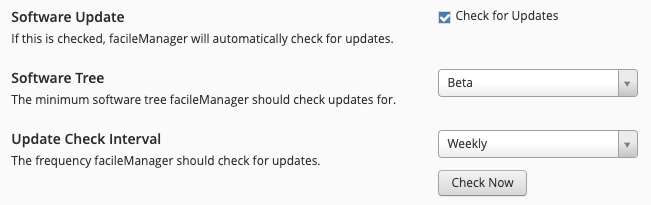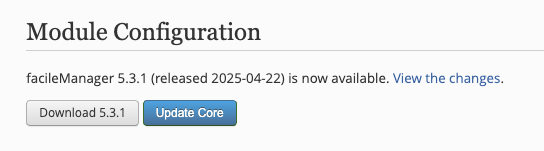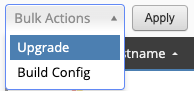Updating
Server Upgrade¶
Ensure software update checks are enabled in Settings → General
When there is an upgrade availabe, navigate to Modules and click Update Core.
This process will automatically download the latest facilemanager-core package and extract it in the document root. The next step is to update the database which forces all authenticated users to logout and only super-admin users can upgrade the database.
Note
Ensure your document root for facileManager is writable by the web server user.
Example
sudo chown -R www-data:www-data /var/www/html/facileManager
- Make a backup of your database manually or by using the built-in tool via the UI (Admin → Tools).
- Make a backup of your config.inc.php file.
- Delete your old facileManager files.
- Extract/upload the new files from the server directory.
- Copy your backup of config.inc.php to the document root. (i.e. /var/www/html/facileManager/)
- Login as a super-admin to facileManager and follow the wizard to upgrade your database.
- Once fM is upgraded, you will be redirected to the modules page where you can upgrade your modules individually.
Client Upgrade¶
You can update the clients through the UI (Config → Servers)
...or by running the following on the clients:
sudo php /usr/local/facileManager/<module_name>/client.php upgrade
Make a backup of your config.inc.php file.
cp /usr/local/facileManager/config.inc.php .
sudo mv facileManager/client/facileManager /usr/local/
sudo mv config.inc.php /usr/local/facileManager
Discussions¶
Questions or comments about this topic? Join the discussion here.